Whether investigating private school options or searching locally for quality running socks, the first place people go to is Google. Your school or company may provide the exact service or product someone is searching for, but without an accurate and optimized Google My Business listing, there’s a chance you’ll be invisible when they look for you online.
The presence and quality of your Google My Business (GMB) local listing has become a vital differentiator to gain visibility in Google search results. If Google recognizes your business as a top contender in the search, the GMB listing appears at the top of a search result on mobile or the right-hand side of a desktop search result.
Your GMB information goes beyond the listing itself; it also connects other places your business is listed online and is seen as the main hub of your business’s official online presence. For instance, Google now displays and provides a direct link to your Facebook reviews or Yelp pages. An accurate and optimized GMB listing gives your business credibility and visibility. In this post, we’ll talk about how to set up your business’s GMB listing and what information you can and should include in your listing.
How to Claim or Create Your GMB Listing for a Single Location
Create Your Google Account
The first thing you need is a Google account. You can create a Google account either by setting up a new Gmail account, or you can request a Google account using your existing email address. If you already have one, you’re all set!
Claim or Create Your GMB Listing
Once you have a Google account, you need to find out if your business already has a GMB listing. Google may have already created one that no one owns, or someone may have claimed your listing at some point in the past. Find out by searching in Google My Business for your business name and address using the directions below.
- Go to Google My Business. If you’ve never logged in to Google My Business, you can follow these steps to sign up for free.
- Search for your business using its name and address.

- If you see a dialog box letting you know that someone else has verified the business, follow these steps.

- If you don’t see your business listed in the menu, click No, these are not my businesses or I’ve correctly entered the business. You’ll then be asked to enter some of your business details. Make sure you enter an accurate, complete street address, and a phone number which reaches your business directly.
- Click Submit.
If you’re setting this up through your mobile device, you can use the mobile directions.
5 Essential Details You Need in Your Google My Business Listing
Your GMB listing is often the first thing prospects will see when searching for your products or services. For many, they will see your listing before visiting your website. Here are the things you should include in your GMB listing to improve your chances of being seen by potential new customers:
1. Your Business Name, Address, Phone Number, and Website
Your business name, address and phone number, otherwise known as NAP, should be consistent across all your business listings on the web. In other words, your business NAP should be listed the same way everywhere, to avoid confusion for search engines and your visitors.
Your business name should reflect the real-world name your customers use. Don’t add extra information to your business name (like your city or services), as that will already be displayed in your map location and services description.
See Google’s guidelines for how to list your business name, address, and phone number accurately.
On top of your NAP, adding your main URL to Google My Business is imperative as users on Google Maps will be able to quickly navigate to your website from your GMB listing.
Note: If your business has multiple locations, they should all be set up as separate listings, but under the same GMB account.
2. Business Category
The business category you select for your Google My Business listing will contribute to how you rank in Google’s search results. There may be multiple categories you feel are a match, but Google will view the first one you select as your primary category. So, select the category that most broadly and accurately describes your service(s).
See more from Google on how to decide which category you should list and what to do if you feel multiple categories describe your business.
3. Photos & Videos
Photos that illustrate your business’s service, products, and location will help enhance your Google My Business presence. It’s important to make sure the photos attached to your listing are up-to-date, high quality, and feature aspects of your business you’d like potential customers to see.
In 2018, Google enabled a new feature that allows video uploads to your Google My Business listing. This is a great opportunity to showcase your business before a prospect even gets to your site. Product and service overview videos, customer testimonial videos, and other audience-ready video content are all great ways to engage users. Check out Google’s guide on types of photos and file specification requirements.
4. Reviews
The reviews section of your Google My Business listing is one of the main things prospective customers will look at. Studies show that 84% of people trust online reviews as much as their friends. So, it’s imperative that you have a strategy in place to build a regular influx of reviews from new and loyal customers.
Note that Google does display a roundup of reviews they find from other places on the web (e.g. Facebook), but prioritizes their own reviews, so getting reviews submitted directly to Google should be a priority. See some tips from Google on how to get GMB reviews.
5. Hours
Google displays your businesses hours prominently on your GMB listing. You can set them so that they update to let visitors know when you’re open or closed, or if your hours might vary on a holiday. Make sure your hours are accurate for all seven days of the week and update them any time your hours may change.
Add-Ons To Make Your Google My Business Listing Stand Out
Posts
One of the newer features on GMB, Google Posts, offers a new way to highlight your business to searchers. You can add events, offers, pictures and videos to make your listing stand out.
Google also allows you to add calls-to-action (CTAs) to your posts. Are you highlighting a product? Add a “Buy Now” button to your post. Introducing a new service you are offering? Use the “Learn More” button to link to a service overview page. See how to create a post on your GMB listing. Here is an example of how one of North Star Marketing’s school clients leverages Google My Business to promote their annual open house.
Questions & Answers
GMB now has a Questions and Answers section that lets people ask questions about your business on the listing. The answers can be provided by you or others familiar with your business. Business owners or listing managers should ask and answer questions customers might have, such as, “Does your restaurant have high chairs?” or “What is the student-to-teacher ratio at your school ?” Here are some tips from Google on how to keep these questions and answers on track and helpful to potential customers.
Payment Types
Google lets you list what payment methods are accepted, including types of credit cards, and even new payment methods like Apple Pay. Keep your payments section up-to-date as technology changes so that customers know how they can buy your products or services.
Messaging
Google My Business has a messaging feature which allows people to contact you in real-time. This allows you to connect with a customer within seconds of them reaching out and answer whatever questions they might have. One important note – you should only enable messaging if you or someone else at your business is able to respond. Customers expect quick responses, and Google My Business includes your average response time to customers in your listing. Learn how to let customers message you through GMB.
Note: Messaging through Google My Business is only available in select countries.
Booking Button
For specific categories, Google offers a booking button that appears on your GMB listing. This allows customers to book an appointment directly from the listing. Learn more from Google about how the booking button can help your business.
Your GMB listing brings online credibility to your business and as a result, helps you reach your target audience who is searching for products or services you offer. There are a lot of ways to optimize your GMB listing depending on your products or services. Optimizing well can help your business get great exposure on Google.
Ready to Maximize Your Google Presence?
Are you ready to take control of your Google presence and start winning local search traffic through Google My Business? You can walk through the steps outlined above to claim and build out your listing. Or, if you’re curious about the current status of your local search presence, you can request a free local search audit from North Star’s team of experts. If you have any additional questions about improving your Google My Business listing, don’t hesitate to leave us a comment. You may also contact us at 336.229.6610 or info@northstarmarketing.com to speak with one of our marketing specialists!